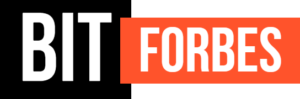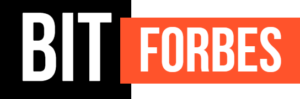The Apple Mac comes with many features that others do not have. The fast processing speed, refined user interface, and quality design make it a strong contender in the world of computer devices. However, at times, your device may slow down affecting the quality of your work. You can resolve this issue by downloading the latest software update or removing unnecessary apps.
You can also upgrade to an internet plan that includes a security suite to prevent malware but you may have to get in touch with your Spectrum payment center not by visiting by dialing Spectrum 1800 number directly.
Read about more such tips in detail in the following passages.
Reduce the Number of Apps on Startup
Once you boot up your Mac, some apps will start automatically. They will also start consuming the memory of your device. This may slow system performance down, especially if these apps are heavy. You can limit the number of apps that start once you power on your device. Click on the Apple icon and head over to “System Preferences”. Select “Users and Groups” and click on “Login Items”. Here, you will see a list of apps that start automatically with your computer. Uncheck the boxes next to apps that you do not require upon startup.
Look for Software Updates
Companies release software updates for devices to fix bugs and remove glitches that may be slowing down device performance. Check for software updates regularly. Mac normally notifies users whenever an update is available. To check manually, you can click on the Apple icon and go to the App Store.
Restart Your Computer
Sometimes Mac is unable to manage memory properly. When this happens, restart your device. It will close unnecessary and temporary apps before shutting down. Once you boot up your Mac, it’ll speed up again.
Close Unnecessary Browser Tabs
You may have the habit of opening extra tabs while browsing. Even though they may only consume a small amount of memory, this can still affect the performance of the device. Therefore, close all the tabs that you do not require.
Close Unused Apps
Similar to web browsers, you must close apps that are not in use. Otherwise, they will consume memory while running in the background. Open the Activity Monitor for proper management of tasks.
Organize Desktop
Organizing one’s desktop is a tough task for many. However, the fewer the apps and icons on it, the better will be the system performance. Apple’s OS X recognizes every icon on the desktop as a separate window. It also dedicates a certain amount of memory to all of them. Therefore, remove all unnecessary apps to improve system performance.
Monitor Activity
The Activity Monitor can notify you about heavy apps running in the background. You can open it by pressing down CMD, ALT, and ESC keys together. Here, you can analyze app behavior and perform several actions to manage system memory.
Remove Apps No Longer in Use
It is understandable to download a lot of apps in excitement on a new Mac. However, very soon, you may realize that you no longer require them. Remove them because even if you aren’t using them, they may be using memory in the background and slowing down other processes.
Reduce Visual Effects
The Mac comes with many animations and visual effects. You can reduce them to improve the speed of your device. Go to “System Preference” and click on “Dock”. Now, switch the Genie effect to Scale effect. The device will minimize windows to the dock by utilizing less memory due to a simple visual effect. You can also reduce the transparency of your device. Head over to “Accessibility” in “System Preferences” to check the box next to “Reduce Transparency”.
Clean Browser Cache
You may experience slow browsing speeds while exploring your favorite websites. This sluggish performance may be the result of cache. Go to “History” to remove the cache and use the internet seamlessly again.
Reduce the Number of Browser Extensions
Browser extensions come in handy as they allow users to perform many actions with a single click. Website insights, SEO analysis, and video downloading extensions are quite popular. However, some of them may affect your Mac’s performance. Get rid of browser extensions that you do not require.